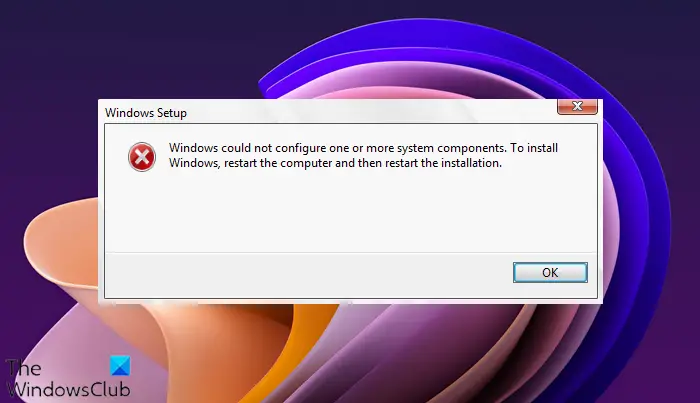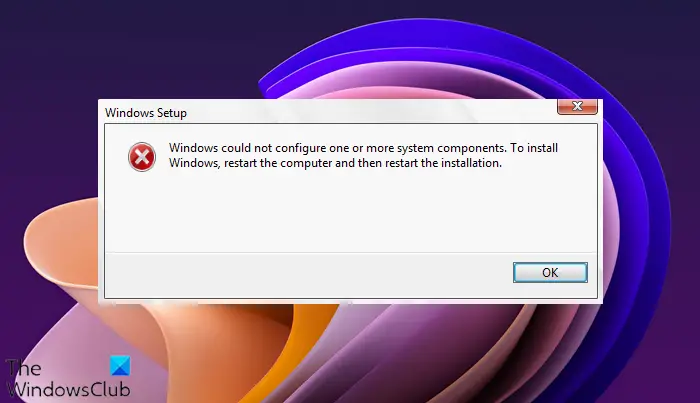If you analyze the Windows Rollback log, you may find a part with “iissetup.exe” in connection with the abort. The upgrade process usually completes over 50% and then gets stuck, and later rolls back, generating these error logs.
Windows could not configure one or more system components
This particular error – Windows could not configure one or more system components, appears during Windows Upgrade and is related to IIS or Internet Information Services on Windows 11/10. For some reason, it restricts installation, causing a bottleneck. Let’s see how we can fix this error: Follow all three steps, one after the other.
1] Remove IIS from Windows Features
IIS is installed from Windows Features. Available at Control Panel > Programs. Go there, and then uncheck the box next to Internet Information Services. Click on the OK button to confirm. The process will remove all related programs, services, and folders from Windows. If you wish, you can install it later from here or using an offline installer from the Microsoft website.
2] Rename inetsrv Folder
When you uninstall IIS from Windows features, it should remove the folders as well. If it doesn’t, we will have to delete any folder which is related to the service manually. Boot into Advanced Recovery Mode, and then open Command Prompt Rename the folder C:\Windows\system32\inetsrv to anything like, say, inetsrv.old by using the below command- The iissetup.exe program, which is responsible for all IIS services in Windows, is located in this folder.
3] Move IIS related folders to another drive
Type services.msc in the Run prompt and hit Enter key to open the Windows Services manager.Locate the Application Host Helper Service, and stop it.Next, take ownership of the WinSxS folder.Then move the windows-iis.* folders to a backup folder on another drive.
You can make a search using windows-iis.* Keyword in the search box. The search result will look like the image above. Once the search output is complete, use Ctrl + X, and paste it to some other older, e.g., windows-iis-backup folder. Once done, start the Windows Update process, and you should be able to complete it this time. During the update, it may so happen that the Updater may roll back to a certain percentage, and then progress ahead. After the update is complete, delete the C:\Windows\System32\inetsrv.old folder, and the backup folder windows-iis-backup folder. If required, Windows will recreate these folders or when IIS is installed again. We hope these steps were easy to follow, and that you were able to complete the Windows Update or Feature upgrade without any issues.
Does Windows Update need administrator permission?
Administrator privileges are required to restart or shut down a computer after a Windows Update.