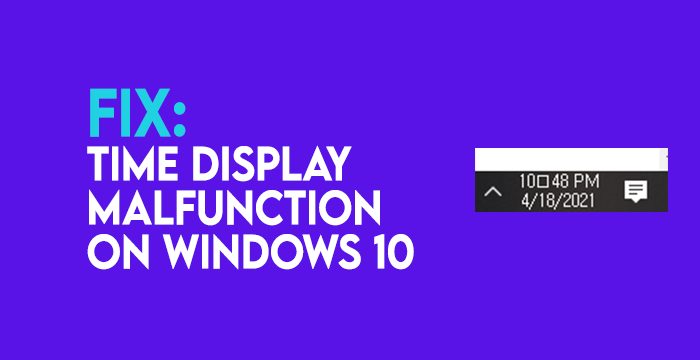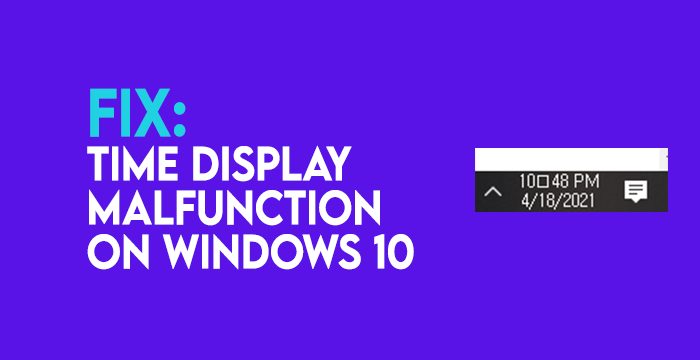Windows 11/10 Clock Colon missing
The potential reason for the Windows 11/10 Clock Colon to go missing in the first place is incompatible fonts. It would be resolved if we restore the default fonts. To begin restoring default fonts on your Windows 10 PC to fix time display malfunction, you need to back up the registry to be on the safe side if anything goes wrong. In that case, we can use the backup registry to restore. To do so, press Win+R on your keyboard to open the Run box. Type regedit.exe in the box and press Enter. Go to the following path in the Registry Editor. Now, click on File in the Menu and select Export…
Name the file with anything you will remember and save it in your chosen location on your PC. After completing the backup of the registry, we need to create a default font registry. To create it, open Notepad and copy/paste the command below. Now, click on File in the menu and select Save As.
Name the file as defaultfont.reg and change Save type as to All Files. Then, click on Save and save it in your chosen location.
Now, open the newly created defaultfont.reg file to run the registry. Click on Yes on the next two warning dialog boxes and restart your computer for the changes to take effect. After restart, the time display malfunction issue will be fixed and you can see time correctly without any errors. Read: Windows Clock Time wrong? Here is the working fix!