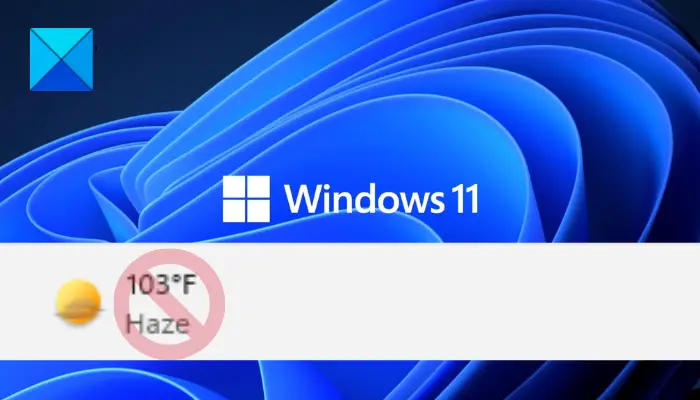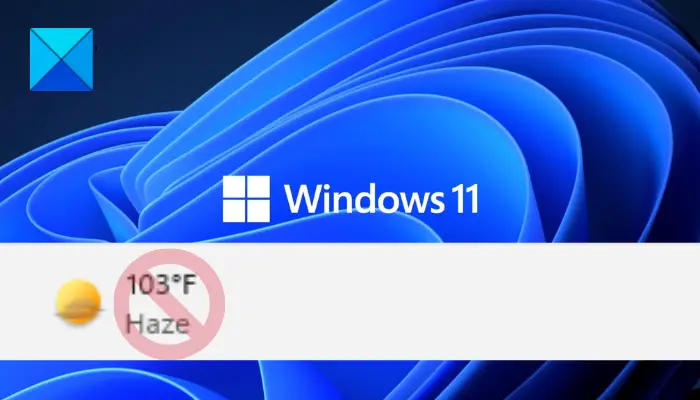Why does the weather not show on my taskbar?
Here are the possible causes because of why the Weather widget might not be showing up on your taskbar:
Disabled Weather Widget – There are chances that the weather widget is not enabled in Windows settings. Although, it is enabled by default. But, make sure your weather widget is not disabled on your system.Temporary Bug – Probably there are some temporary bugs or corruption that may affect the operating system and prevent some features from working properly.Windows OS Corruption – It may be possible that your Windows is corrupted and is not allowing certain features to work properly. You can try resetting your PC to default settings to fix the issue. If that doesn’t help, you can perform a clean installation of Windows.
There can be some other underlying reasons for the issue at hand. In any case, you can fix it using the solutions we have mentioned in this post.
How do I get the weather back on my taskbar Windows 11?
To get the weather widget back on your taskbar in Windows 11, you can re-enable it from Windows Settings. Simply open the Settings app, go to Personalization > Taskbar > Widget and enable it. We have discussed the full steps in detail below. So, check out.
Fix Weather widget not showing on Taskbar in Windows 11
If you are unable to view the Weather widget on your Windows 11 taskbar, follow these suggestions to resolve the issue: Let us discuss the above methods in detail now.
1] Enable the Weather widget
This is the most common fix for this issue. You have to make sure that the Weather widget is enabled on your system as there are high chances that it is disabled from Windows Settings. Hence, reenabling it can solve the issue. To Enable the weather widget, you must follow the below steps: You should now be able to view the current weather in your city on your taskbar. If the Weather widget is enabled and you are still not able to view it on your taskbar, try the next potential fix to resolve the issue.
2] Log out of your account, then log in again
There are possible chances that you are dealing with some temporary glitch on your system due to which some features might not be working properly. Hence, logging out from the account and re-logging into your account might resolve this issue. As many reported users have confirmed that this fix has worked for them, you can try doing the same and check if it works for you. To logout you must follow the below steps: If the issue remains the same even after trying this method, you can move on to the next potential fix to resolve it. See: How to change News and Interests Feed Language?
3] Update Windows
Updating Windows may resolve the issue as new updates address bugs and issues like these. So, make sure you have updated your Windows to the latest build. To update Windows, you can open the Settings app using Windows + I hotkey and then go to the Windows Update tab. After that, click on the Check for updates button and then download and install the pending updates. Windows will restart upon installing the new updates. You can then check whether or not the Weather widget is showing up or not. If not, try the next potential fix to resolve the problem.
4] Update Apps from Microsoft Store
The outdated app also creates a functioning issue, so it can be another cause that the app is not updated for a very long time. Applications from third-party or local apps need to be updated regularly to work properly as new versions are launched with bug fixes and improvements to the app. To update applications on Microsoft Store, follow the steps: Read: How to enable or disable Widgets in Windows 11 using Registry or Group Policy Editor
5] Reset Windows
If none of the above-listed fixes worked for you, it is clear that you are dealing with some corruption in Windows which is caused due to some recent changes on your PC. If the scenario is applicable, resetting your PC to factory settings can solve this issue and it can be done without your data loss. To reset your Windows, follow the steps: See: Weather app is not working or opening in Windows 11/10.
6] Perform a clean installation of Windows
The last resort to fix the issue is to reinstall your Windows. You might be dealing with some stubborn corruption that can’t be resolved by resetting your PC. Hence, you will need to install fresh Windows without any corruption on your PC to overcome this issue. There are chances that heavy corruption of OS has made the app malfunction. Reinstalling Windows will solve the problem as it will replace the older OS with the new OS and the corruption will be erased.
That’s it! Now read:
News and Interests not showing or missing in Windows 11/10.Change the Weather app Temperature from Celsius to Fahrenheit.