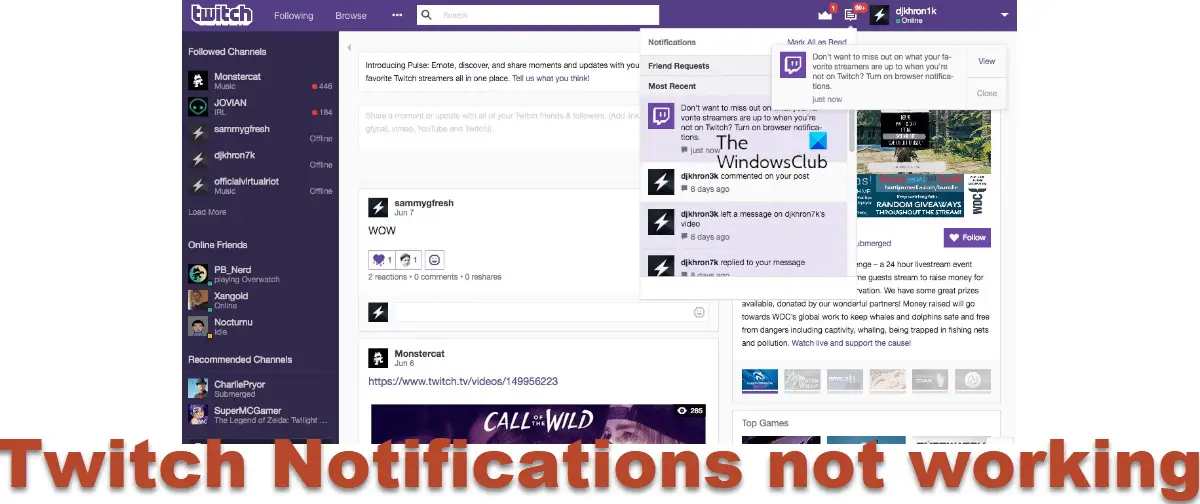However, we’ve seen users complain about the Twitch notifications not working on their devices and missing out on many streams due to the issue. Besides, this issue also affects streamers since followers don’t receive notifications when they are live on Twitch, leading to a drop in their views. Thankfully, fixing the Twitch notification issues only requires some simple tweaks on the app, device, or browser you are using the streaming service.
Reason for Twitch notifications not working on Android, iPhone, or PC
The common reason for Twitch notifications not to work on your device is when the notifications setting isn’t enabled on your device or on Twitch itself. Also, if you are using Twitch on a PC through your browser and its notification isn’t working, it could be due to a cache problem, wrong settings, or some extension issue on your browser. Here are the highlights of the things that causes the Twitch notification issue:
Disabled notification settings on Twitch or device.Browser issue.Software glitch.
Fix Twitch notifications not working on Android, iPhone, or PC
If Twitch notifications are not being displayed or are not working on any of your devices, here are a few working tips to fix the issue:
1] Enable notification on Twitch
The very first thing you should do if you are not receiving Twitch notification on any of your devices is to make sure notification is enabled on the app. Although the notification is always automatically enabled on registering on the platform, you could have tampered with the settings unknowingly. Without the notifications setting enabled on Twitch, you won’t be able to receive any notifications on the app. Here is how to turn on Twitch notifications on any of your devices: On PC
Go to your browser and open your Twitch account.Click on your profile icon at the top-right corner of the page.On the resulting menu, select Settings.Switch to the Notifications category on the Settings page.Now, click On Twitch and toggle on the switch at the front of the All notifications on Twitch option.Tap on By Email and toggle on the switch at the front of the All emails option.Select On Mobile and toggle on the switch at the front of the All push notification option to enable Twitch push notification.
You can also check the Per Channel notifications under the Twitch notification settings to make sure there are no channels where their notifications have been disabled. This will be helpful for you if you are receiving Twitch notifications but not for all Channels you are following. So, to enable notification for the Channels you are following, click on the Per Channel option and make sure the notification switch for all the channels you are following is turned on. To access the Twitch notifications settings on Android or iPhone
Open the Twitch app on your phone and click on the profile icon at the top-left corner of your screen.Select Account Settings and then tap on Notifications.You’ll see the notifications settings, and you can adjust them as discussed above.
This approach will undoubtedly help if the notification issue is due to Twitch settings. However, if it doesn’t, try the next fix. Read: How to block someone on Twitch?
2] Disable Smart Notifications on Twitch
Twitch Smart notification is a setting that regulates how your Twitch notifications are sent to you. When this setting is enabled, your notifications are only sent to where you are, which may be why you are not receiving push notifications on your phone. It’s then recommended to disable Twitch smart notification, and here is how to do it:
Open Twitch on your phone and click on the profile icon at the page’s top-left corner.Select Account Settings and hit Notifications.Toggle off the switch in front of Enable smart notifications.
3] Enable Twitch notification on your device and browser
If Twitch notification isn’t enabled on your phone or browser, you won’t be getting any notifications from Twitch, and you can thereby miss out on updates from your favorite streamers. Here is how to enable Twitch notifications on your device and browser: Windows PC To enable notifications on Windows PC, read the following posts:
Go to Chrome and click on the three-dot menu at the top-right corner of your screen.Select Settings and click on Privacy & Security.Navigate to Site Settings and tap it.Click on Notifications and then check the Sites can ask to send notifications box.Also, ensure that Twitch.tv is not among Sites can ask to send notifications list.
You may need to also check the Windows Notifications settings. Android
Go to Settings on your phone.On the Search box at the top of the page, type App settings and click on the result.Select Twitch on the app list and tap on Notification.Toggle on Allow notifications.
iPhone
Open Settings on your iPhone and click on Notifications.Select the Twitch app and toggle on Allow Notifications.
4] Uninstall and reinstall the Twitch app
On your phone, if the Twitch notification isn’t still coming true after trying the solutions above, you should uninstall and reinstall the app. Hopefully, this will help out.
5] Clear browser cache
Too many or corrupted caches on your browser may also be the reason why you are not receiving Twitch notifications on your Windows PC. In that case, it’s advisable to clear out the browser’s cache and then try using Twitch.
6] Reset your browser
You can reset your Edge browser to default if the issue persists on your Windows computer. This solution will be ideal if you’ve been receiving notifications on your browser, but it suddenly stops. It has helped some users out and can help you out too. Read the following posts to reset your third-party browsers:
Reset Chrome browser settingsReset or Refresh Firefox browser settings
How can I enable Twitch push notifications?
If you are not receiving Twitch notifications on your phone, you should enable push notifications on the app. Here is how to do it:
Open Twitch on your phone and click on the profile icon at the page’s top-left corner.Select Account Settings and tap on Notifications.Select On Mobile on the resulting page and toggle on the Send me push notifications option.
Can you use Twitch for free and without a login?
Streaming on Twitch is absolutely free, and registration on the platform is subjective too. This means you don’t have to pay at all to watch broadcasts and videos on Twitch. However, for you to enjoy more features like following streamers, chatting, and more, you need to have a login.
Why is Twitch Notifications not working on Android, iPhone, or PC?
If Twitch notifications is not working on your devices, it is most probably because you’ve disabled notification on the app or on your device itself. So try to check your notifications settings to resolve the issue.