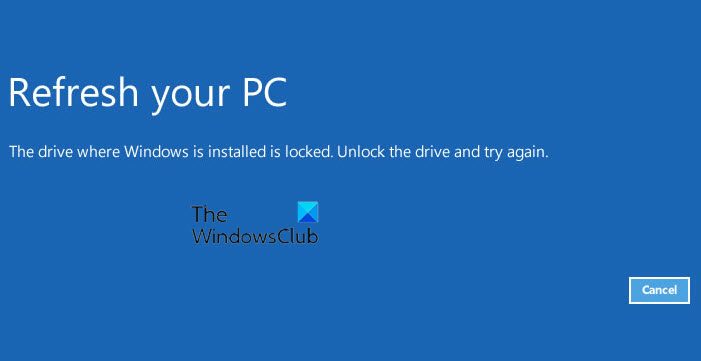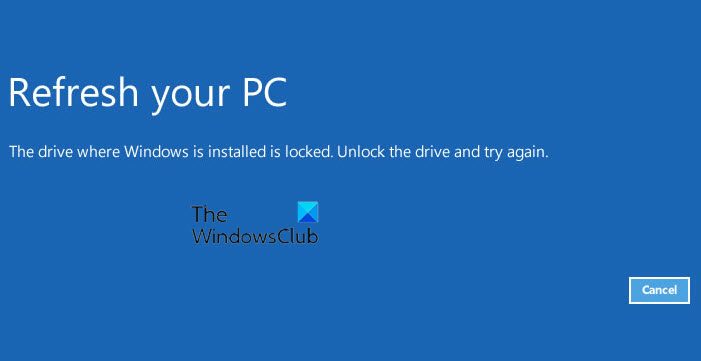A required device isn’t connected or can’t be accessed
The first thing you want to try is to boot into Advanced Boot options and try to Refresh your PC. But if you do this, you are in all likelihood expected to receive the following message:
The drive where Windows is installed is locked. Unlock the drive and try again
If you try to Reset your PC you will see the following message:
Unable to reset your PC. A required drive partition is missing
The cause for this error is normally a corrupt MBR or BCD file. To resolve this issue, there are a few things you may want to try. If you can log in normally, good; else you will have to boot into Safe Mode, enter Advanced Startup options screen, or use the Installation Media to boot to be able to carry out these instructions.
1] Run Check Disk via WinRE screen
Boot into Advanced Boot Options. From the WinRE screen, select Troubleshoot > Advanced options > Command Prompt. Run Check Disk using CMD. You may use the chkdsk /r command.
2] Run System File Checker
If a system file required for booting up has become corrupted, running System File Checker may help you.
3] Change the active partition
You may be required to change the active partition using diskpart. An Active partition is the one that your BIOS detects is the one that will start your computer. It is important to note that changing Active Partition wrongly may make your computer unbootable. So do not by mistake, mark a partition as Active, if it does not contain the NTDLR loader for your operating system. To do this, enter the following commands: Now select the disk – it will typically be Disk 0 – and set it as the Active disk. Assuming it is Disk 0, the commands become: Now list the partitions using: Assuming your partition number is 0, the command becomes To make it the Active partition, type the following and hit Enter: Exit diskpart.
4] Repair Master Boot Record
Repair Master Boot Record. It is one of the effective troubleshooting steps, to fix boot issues, and will hopefully help you fix the problem. Update: Please see boozi‘s comment too, below. Some other links that may help you someday: