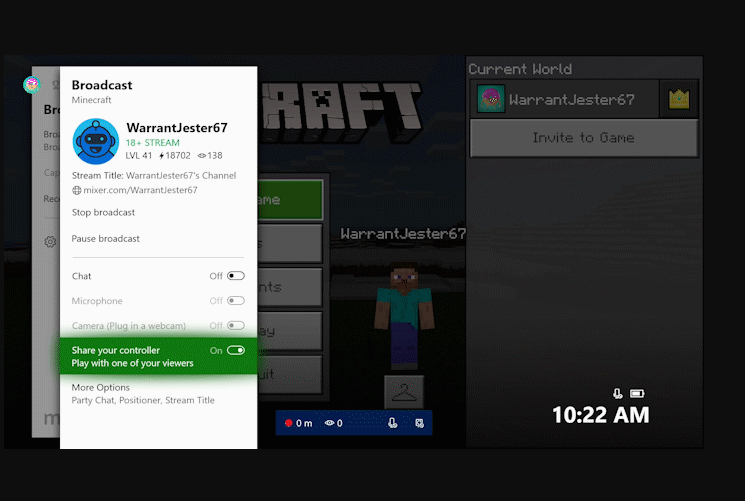Share Xbox One controller with audience when streaming on Mixer
You will need to start broadcasting on Mixer before you can share. Press the Guide or the Xbox Button on your controller. Then navigate to Broadcast & Captures & start streaming. During streaming, when you wish to share your controller with anybody, you will need to go back to the Mixer Tab on the Xbox One guide and enable “Share Controller” toggle. After that, a button will appear to your viewers that says Share Controller. When they hit that button, a request will be sent you with details of the viewer who requested the access. The viewer will have the ability to use any Xbox button (minus the Guide button). He can use a real Xbox Controller if he is on Windows 10 PC or Xbox Console or can use the virtual one which can be used with a mouse. Since the Share Controller feature is built directly into Xbox, it can be used with any Xbox One game. That said, Mixer now lets you change your stream title and set up your mic and camera before viewers see your stream. Also, instead of having to end the stream when switching between games, you’ll now be able to keep streaming live. The viewers will see a pause animation. This will make sure nobody gets to see what you are doing on your system. One option which I find missing with this new feature is the ability to share it with anyone I would want, especially those who are on my friend list. In certain scenarios, I would like to invite my friend. This feature should be able to send the request using Xbox Message, and then take the person to Mixer Streaming. After this, he can choose to send a request to start sharing or automate it. This is easy to implement with native integration for the Mixer on the platform.